I ❤ UNIX and using the command line; they help me solve problems at Stitch Fix. I’m not alone. Across the Data Science and Engineering teams, we’re constantly solving problems with UNIX and the command line.
Below, we’ve listed a few problems and their awesome command line solutions. If you know of a more efficient solution, please share in the comments. Otherwise, we’d love to hear how you or your team solve problems with UNIX and the command line.
Please enjoy!
Problems and Solutions
Files
Check Image Size
— Dave Copeland (OS X / bash)
Problem
Our pickers in the warehouse were complaining that product images were too small (they need these images to help locate the right item for our customers). So, check all the images to see if they are the right size!
Solution
Created a script to run curl on the script’s argument to download the image, use ImageMagick to get its size and print that out in CSV. Piped my input CSV of images into xargs -n1 -P8 ./my_script.rb to basically run my script 8-way parallel to get the job done as fast as I could without setting my machine on fire.
Input
1,https://cdn.example.com/image_A.jpg
5,https://cdn.example.com/image_B.jpg
10,https://cdn.example.com/image_C.jpg
Command
cat my_input.csv | xargs -n1 -P8 ./check.rb > images_with_possible_issues.csv
xargsruns a command, feeding itSTDINas arguments to that commandecho "foo" | xargs lsis the same as"ls foo".
-n1says to run the given command once for each line of input (normallyxargswill run many lines at once, so if you had a file with 10 rows in it called"blah.csv"and docat blah.csv | xargs curl, it would likely run curl once with all 10 rows of blah.csv given to curl, so-n1runs it once per line of input).-P8says to parallelize it 8 ways.
So, I’ve got 8 instances of my script running at once. Obviously, there are diminishing returns on parallelism, but since curl‘ing images is mostly I/O bound this worked pretty well without compromising my machine.
Find Recently Changed Files
(OS X / bash)
Problem
Some file changed but I don’t know where. Sometimes this is “I don’t know where my web browser saved my file.” I want a list of the most recently changed file in a tree.
Solution
Find command as answered on Stack Overflow.
Input
cd to some directory
Command
# OS X find:
find . -type f -print0 | xargs -0 stat -f "%m %N" | sort -rn | head -1 | cut -f2- -d" "
# GNU find:
find . -type f -printf '%T@ %p\n' | sort -n | tail -1 | cut -f2- -d" "
- The gnu
findone does the heavy lifting inside the find command itself. - OS X
findis a bit dumber so it just provides a list of files, gets modification times by calling stat on each one viaxargs, then sort and clip.
Count Data Dump Number Of Lines
— Deep Ganguli (OS X / bash)
Problem
A common question I have is: how many rows of data are in this file? The egregiously lazy method of obtaining an answer is to open a text editor, scroll to the bottom, and read off the last line number. This is inefficient.
Solution
Use wc.
Input
./foo.txt
i am
some lines
of data
four to be exact
Command
wc -l ./foo.txt
Output
4 ./foo.txt
- The
wcutility displays the number of lines, words, and bytes contained in each input file, or standard input. - The
-lflag specifies that you want the number of (l)ines in the file!
Bulk Change Filenames
— Greg Novak (OS X / bash)
Problem
I have a bunch of files and I want to change all of their names at once.
Solution
Use fnsed; a simple script which depends upon sed.
Input
Directory with files:
kitten-01.jpg
kitten-02.jpg
...
kitten-99.jpg
Command
fnsed s/kitten/stitchfix/ kitten*
Output
Now the directory contains:
stitchfix-01.jpg
stitchfix-02.jpg
...
stitchfix-99.jpg
Script
#!/bin/bash
if [ "$#" = "0" -o "$#" = "1" ]; then
echo "Usage - fnsed <sed expression> <filename1> [filename2] ..."
exit
fi
for oldfile in $* ; do
# skip the first one b/c it's a sed expression
if [ $oldfile != $1 ]; then
newfile=`echo $oldfile | sed $1`
if [ $oldfile != $newfile ]; then
mv $oldfile $newfile
fi
fi
done
fnsedis a shell script containing a simple loop over all the files
Quick File Copy To Remote Server
— Greg Novak (OS X / bash)
Problem
I’m sick of typing:
scp -i ~/path/to/pem/file.pem some-file.txt ubuntu@ec2-11-22-33-44.amazon.com:/home/ubuntu/some/path
Or, worse, I want to scp something to a computer that I can’t reach directly (e.g. behind a firewall) so I have to do the copy in two steps. Yuck!
Solution
Put everything into the .ssh/config file:
Host shiny
HostName ec2-11-22-33-44.amazon.com
IdentityFile ~/path/to/pem/file.pem
User ubuntu
Command
Now I can just type:
scp some-file shiny:path/to/dest
Yay!
Relative File Size Graph
— Eli Bressert (OS X / zsh)
Problem
What are the relative sizes of files in a directory, in graphical form?
Solution
Use du and grep to get file sizes and generate a graph with spark.
Install
brew install spark
Command
du -k *.txt | grep -o '[0-9]*' | spark
Output
▂▁▁▂▂▂▂▃▅▄▄▃▄▃▃▃▃▄▄▅▅▄▅▅▅▄▅▄▄▆▄▆▅▄▅▅▅▅▅▅▅▅▅▆▅▅▆▆▅▅▄▄▅▅▅▅▆▅▆▅▆▅▅▅▅▆▅▆▆▅▆▆▆▅▅▅▅▆▅▆▆▅▆▆▆▅▅▇▅▇█▇▇
Directories
Directory File Summary
— Greg Novak (OS X / bash)
Problem
Some directory contains a lot of files, and a lot of large files. For each directory, I want a summary of both the number of files and their sizes in human readable format (e.g. 37G instead of 37000000000).
Solution
find, du, sed, and wc commands in a bash loop.
Input
cd to some directory.
Command
for f in `find . -type d`;
do bash -c "printf '%6s %6s %s' `du -s -h $f | sed s+./.*++g` `ls -l $f | wc -l` $f";
echo;
done
Output
696K 13 ./sf/voodoo/voodoo/algorithm
440K 111 ./sf/voodoo/voodoo/algorithm/config
116K 4 ./sf/voodoo/voodoo/algorithm/features
52K 4 ./sf/voodoo/voodoo/algorithm/predictors
findcommand gets list of all directories below the current one- The
forloop loops over the directories - Inside the loop
printf,sed, andwcmassage output into the desired form
Sort Directories By Number Of Files
— Greg Novak (OS X / bash)
Problem
Some directory contains a large number of files (they don’t take up a lot of disk space) and I want to find which one.
Solution
find command within a bash loop similar to the du command.
Input
cd to some directory
Command
find . -type d | while read -r dir;
do printf "%d\t%s\n" `find "$dir" | wc -l` "$dir";
done | sort -n
Output
1 ./IPython-notebook-extensions/.git/objects/info
1 ./IPython-notebook-extensions/.git/refs/tags
...
1134 ./sf/flinch
4273 ./sf
5709 .
- The first
findgets all the directories below the current one - The while loop goes over each directory and finds all the files below it.
- Not efficient, but I haven’t yet run into situations where it takes too long.
- The final sort command puts output in a useful order.
- The number of files is cumulative
- In the above example, there are 4273 files in all directories below
./sf
Delete Directory With Large Number Of Files
— Greg Novak (OS X / bash)
Problem
I have a directory containing a large number of files and I want to delete it, but rm * gives “Argument list too long” and refuses.
Solution
Use xargs command.
Input
cd to some directory
Command
# Replace ls with rm to delete
find . | xargs -n 100 ls
xargswill execute the given command on batches of 100 files at a time.- Note the replacement of the typical
rmwithls
CSVs
Filter CSV File By Column Values
— Simeon Willbanks (OS X / zsh)
Problem
We must filter a CSV file by specific column values.
Solution
awk the csv!
Input
./hours.csv
User ID,Hours Styling
1,15.90
2,17.43
3,15.01
4,18.20
5,15.55
6,16.33
Command
awk -F, '$2 ~ 15' ./hours.csv
Output
1,15.90
3,15.01
5,15.55
awk-Fsets a “field separator”; for CSV files, this is a ‘,’'$2 ~ 15'is theawkprogram$2is the second field which is “Hours Styling”~is a regular expression operator, so we filter any lines with hours that match15
Command
awk -F, '$2 == 15.01' ./hours.csv
Output
3,15.01
==is an equality operator, so we filter any lines with hours that match15.01
CSV File Column Names And Indices
— Nick Kridler (OS X, Linux, Unix / bash)
Problem
We don’t know a CSV file’s column names and indices. Once we know the CSV file column names and indices, we can easily extract data.
Solution
Use head to get the header and pipe it into awk.
Input
./file.csv
shirt,name,size,color,fit
1,blouse,L,Blue,Fitted
5,tank,M,Green,Loose
Command
head -n 1 ./file.csv | awk -F, '{for(i=1; i<=NF; i++) print i,$i}'
Output
1 shirt
2 name
3 size
4 color
5 fit
head -n 1grabs the first lineawk-Fsets a “field separator” and splits on commas'{for(i=1; i<=NF; i++) print i,$i}'is the program which loops over the columns and prints the column index and name
Count The Occurrences Of A Value In A CSV File Column
— Nick Kridler (OS X, Linux, Unix / bash)
Problem
We don’t know how many times a value appears in a CSV file column.
Solution
Now that we know how to find column indices, let’s count the occurrences of a value in a column using cut and uniq.
Input
./file.csv
shirt,name,size,color,fit
1,blouse,L,Blue,Fitted
5,tank,M,Green,Loose
7,blouse,S,White,Fitted
8,sweater,M,Brown,Loose
Command
tail -n +2 ./file.csv | cut -d, -f2 | sort | uniq -c
Output
2 blouse
1 sweater
1 tank
tail -n +2gets all lines except the headercut -d, -f2grabs the 2nd column based on comma delimiterssortsorts the columnuniqcounts the distinct words
Systems
Display Resource Usage and Availability
— Eli Bressert (OS X / zsh)
Problem
What is my system’s resource usage and availability?
Solution
Use htop; an interactive process viewer.
Install
brew install htop
Command
htop
Output
1 [||||||| 10.5%] Tasks: 187 total, 0 running
2 [| 0.6%] Load average: 1.72 1.58 1.51
3 [|||||||| 13.2%] Uptime: 2 days, 03:32:02
4 [| 0.7%]
5 [|||| 5.2%]
6 [ 0.0%]
7 [||||| 6.5%]
8 [ 0.0%]
Mem[||||||||||||||||||||||||||||||||||| 8369/16384MB]
Swp[ 0/1024MB]
PID USER PRI NI VIRT RES SHR S CPU% MEM% TIME+ Command
75871 simeon 31 0 2407M 2144 0 C 0.0 0.0 0:00.00 htop
Easily Manage Python Virtual Environments
— Jeff Magnusson (OS X / bash)
Problem
Managing multiple Python virtual environments is tedious.
Solution
Install pyenv to your ~/.bashrc.
Script
PYTHON_VIRTUALENV_BASEPATH="$HOME/python/virtualenv"
function pyenv {
if [ -z "$1" ]; then
echo `ls $PYTHON_VIRTUALENV_BASEPATH`
elif [ $1 == '--create' ]; then
pushd $PYTHON_VIRTUALENV_BASEPATH; virtualenv --no-site-packages $2; popd;
else
source $PYTHON_VIRTUALENV_BASEPATH/$1/bin/activate;
fi
}
pyenv is a light wrapper around Python’s virtualenv command. Executed with no arguments (pyenv), it returns a list of currently installed virtual environments.
Executed with a single argument, it attempts to activate the virtualenv passed as the argument (pyenv my_virtual_env).
Executed with --create flag, it creates the virtual environment passed in the second argument (pyenv --create my_virtual_env).
Productivity
Alias Everything
— Eric Gravert (OS X, Linux / bash)
Problem
I hate typing.
Solution
I alias EVERYTHING.
Command
alias be="bundle exec"
alias brake="be rake"
alias bspec="be rspec"
alias clock='date "+DATE: %Y-%m-%d%nTIME: %r"'
Problem
Typing an alias is still too many keystrokes.
Solution
You can create custom key bindings in bash which can be used to execute commands and custom scripts, saving valuable keystrokes.
Command
bind -x '"\C-t"':clock
Input
^t
Output
DATE: 2015-03-06
TIME: 01:08:53 PM
Tab Completion
— Eric Gravert (OS X, Linux / bash)
Problem
I still hate typing.
Solution
You can set the CDPATH variable to add tab completion to the cd bash command. For example, if you have a directory which holds your projects, you can add that directory to the CDPATH variable to get tab completion of the project directories from anywhere in your file system.
It is important to remember to add . to the beginning of the directory list or you will lose tab completion in the current directory.
Command
Export CDPATH in your bash rc file (~/.bash_profile on mac).
For exmple:
export CDPATH=.:$HOME/workspace:$GOPATH/src/github.com:$GOPATH/src/code.google.com/p
- After sourcing your
~/.bash_profile, you will now be able to typecdat any time, and tab completion will include the matching subdirectories of each directory specified inCDPATH.
Command Completion Notification
— Greg Novak (OS X / bash)
Problem
I have a long-running command, and I want to be notified with a pop-up dialog on screen when it finishes.
Solution
Use terminal-notifier to send User Notifications on Mac OS X from the command-line.
Install
brew install terminal-notifier
Command
./ding
#!/bin/bash
terminal-notifier -message "Done"
long-running-command && ding
terminal-notifierpops up messages via the OS X Notification Center
Bemuse Coworkers
— John McDonnell (Darwin Kernel Version 14.1.0: Mon Dec 22 23:10:38 PST 2014; root:xnu-2782.10.72~2/RELEASE_X86_64 x86_64 / fish)
Problem
Colleague has left their laptop open and logged in, leaving their machine exposed to the whole world.
Solution
Cron is a common choice, but that’s a rookie move. It’s too obvious, and cron is so user friendly that it’s easy to find and fix.
Instead, use launchctl. They’ll never find it.
Command
cat <<END > $HOME/Library/LaunchAgents/com.system.critical.plist
<?xml version="1.0" encoding="UTF-8"?>
<!DOCTYPE plist PUBLIC "-//Apple//DTD PLIST 1.0//EN" "http://www.apple.com/DTDs/PropertyList-1.0.dtd">
<plist version="1.0">
<dict>
<key>Label</key>
<string>com.system.critical</string>
<key>ProgramArguments</key>
<array>
<string>osascript -e "set Volume 10"</string>
<string>say "$USERNAME loves ponies"</string>
<string>curl -o /tmp/pony.jpg http://www.adweek.com/files/adfreak/images/2/shetland-ponies-cardigans-2.jpg; </string>
<string>open /tmp/pony.jpg; </string>
</array>
<key>Nice</key>
<integer>1</integer>
<key>StartInterval</key>
<integer>60</integer>
<key>RunAtLoad</key>
<true/>
</dict>
</plist>
END
;
launchctl load com.system.critical
This sets an hourly launchctl pony task which downloads and sets the user’s background to a picture of ponies, sets the volume to maximum, and says “$USERNAME loves ponies”.
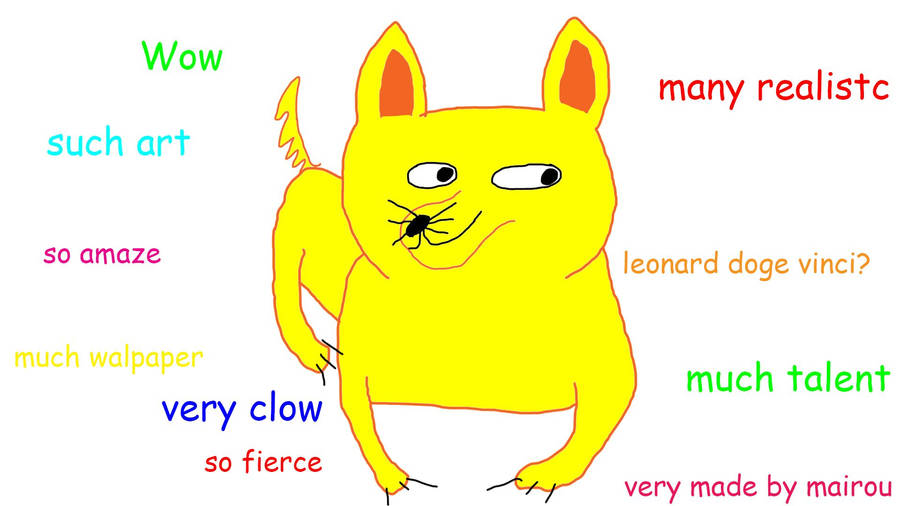
Thanks for reading! Don’t forget to share any improvements. Also, we’d love to hear more UNIX or command line tricks in the comments. We can all learn from each other. ❤ ❤ ❤
